ASUS router is one of the popular router brands around the world. It provides a user-friendly interface, so users can easily use the router features.
To access the Asus router admin panel and manage the wireless settings at 192.168.1.1 or 192.168.0.1 or http://router.asus.com/. You need to login to the Asus router web panel with administrator login credentials.
How To Login to the Asus Router?
If you are looking to know how to login to your Asus router. Then, you have come to the right place. In this guide, we will look at how to login,
- Connect your ASUS router with your computer via ethernet cable or WiFi.
- Once the router is connected to your device. Open a web browser.
- Type the default router IP address, http://192.168.1.1/ to login to ASUS router.
- If the above default gateway address does not work for you. You can also type http://router.asus.com/.
- A login screen will appear.
- Enter your default username and password to login to your ASUS router admin panel.
- The default username is admin.
- The password you need to set for yourself. Then, Click on Next.
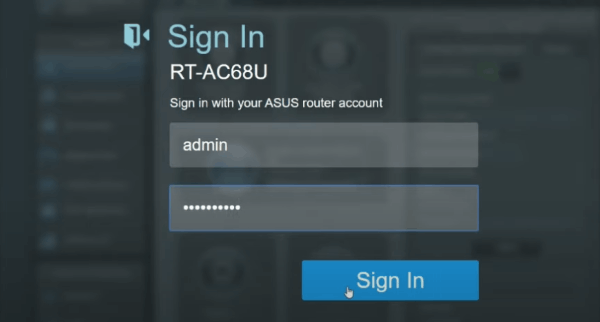
- Once you are logged in successfully to the Asus router admin panel. You can now desire changes to your Asus WiFi network.
How To Change Your Asus Router Password?
You are trying to log in to the ASUS router. It happens to be router password is not working. If you can’t remember the router password. Then, you need to factory reset your ASUS router. It will reset all customization you have done the network setting including the username and password.
- To reset your Asus router, first you need to locate the reset button at the back of your router.
- Hold the reset button for more than 10 seconds.
- You will notice the light will flicker on your router.
- The router will reboot automatically.
- Now, you visit the router settings page to configure your router settings.
How To Change Your Asus WiFi SSID?
WiFi SSID or the name of your ASUS WiFi network. You can change it from your router settings page.
- Connect to your router with your devices with the ethernet cable or Wireless connection.
- Open your favorite browser.
- Open the ASUS router settings page and login.
- Once you logged in, Under Advanced Settings select Wireless option.
- Select WiFi band.
- You can view your SSD in the Network Name (SSID) field.
- You can enter new SSID in the field.
- Scroll down and click on Apply to change your ASUS WiFi network SSID.
- Now, the router will reboot to apply changes.
How To Change Your Asus WiFi Password?
To change the ASUS router WiFi password, we need to go to the router settings page. Follow the steps below to change your ASUS WiFi password,
Note: the default username and password are written back side of your router.
- Login to your ASUS router with the default IP address as mentioned above.
- Enter the default username and password to login to the admin panel.
- Under the Advanced Settings, Select Wireless.
- Select Authentication Method “WPA2-Personal”.
- Select WPA Encryption “AES”.
- Enter your new password in the WPA Pre-Shared Key field (the WiFi password should contain 8-30 characters, letters, numbers, symbols, and special characters).
- Click on Apply.
- The router will reboot automatically to apply changes.