Just got your new NETGEAT WiFi Router. looking to setup your new router. Follow the steps to login your NETGEAR Genie admin panel.
How to Login to Your NETGEAR router?
To change your NETGEAR router wireless settings, you need to login to routerlogin.com or routerlogin.net. Follow the steps to login to your NETGEAR router admin panel,
- First connect your devices with the NETGEAR router via ethernet cable or WiFi.
- Open web browser.
- Enter the default IP address http://192.168.1.1 or routerlogin.net in the address bar.
- Router admin panel login page will apear.
- Type the router admin username and password (the username is admin, the password is password).
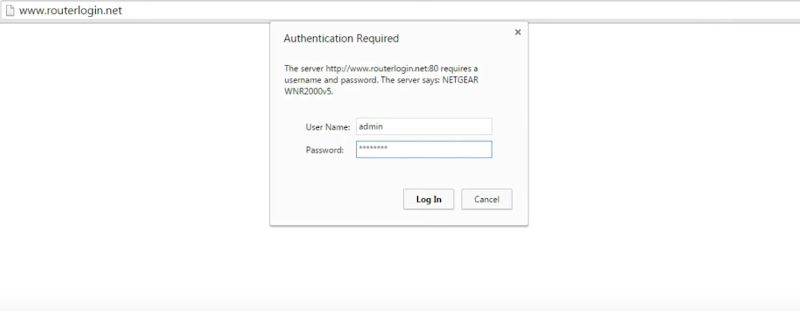
- Click on OK.
- You will be logged in to the NETGEAR router admin panel.
How to change NETGEAR Router Network name (SSID)?
Changing NETGEAT router network name or SSID is fast and easy. Make sure your devices is connected to your router.
- Open your internet browser.
- Enter routerlogin.net or 192.168.1.1
- Type admin for the username and password for the Password.
- Go to Wireless tab in NETGEAR router login basic page.
- Type your new router name Under Name (SSID) field.
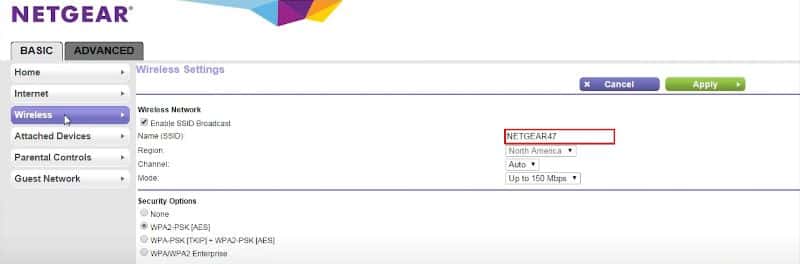
- Click on Apply.
How to change NETGEAR Router WiFi Password?
- To change your NETGEAR router network password, follow the similar steps as mention above to login to the admin panel.
- Go to Wireless tag in the router login BASIC page.
- Under Security Option (WPA2-PSK), Type your new password in the Password (Network Key) field.
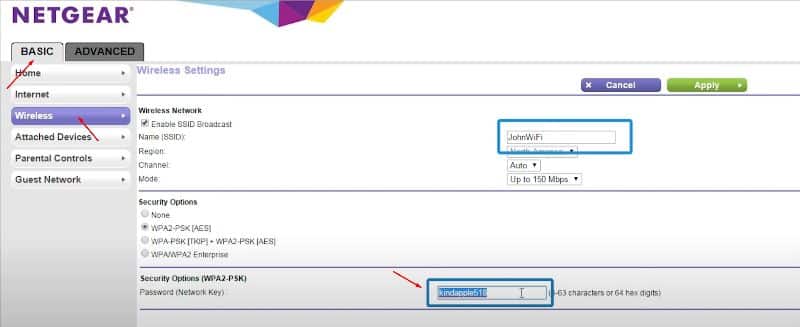
- Click on Apply to save changes.
How to Change my NETGEAR admin password?
Follow the steps below to change your NETGEAR router admin password,
- Open a web browser.
- To connect to your router interface, Enter http://192.168.1.1 or routerlogin.com.
- The default username is admin and the default password is password.
- Once you logged in. Then, Go to Advance in the router login page.
- Go to Administration > Set Password.
- To change your old password to new password. You need to first enter the last password we used in the Old password field.
- In case of change the default password to new password. Type password in the old password field.
- Now, type your new password, then type your password in the Set password and Repeat New password fields.
- Click on Apply.
- It will now take you to the admin login screen.
- Now type your username and new password to login.