While setting up your new router for the first time. It is on the default factory setting. The router uses the default username (SSID) and password. You will find the default setting at the back sticker of the router.
It is a good idea to change your default WiFi password and SSID during the initial configuration. Because it will provide an additional layer of security to your network.
Note: Creating a strong password allows you to protect your Wireless network from bad people. A strong WiFi password should contain numbers, symbols, and upper and lower case text.
In this guide, we will look at how to change the WiFi password in some of the individual routers.
How to change WiFi Password in TP-Link Router
- Open your favorite web browser.
- Type your LAN IP address in the address bar. The default IP address of TP-Link Router is http://192.168.0.1/ or http://192.168.1.1/.
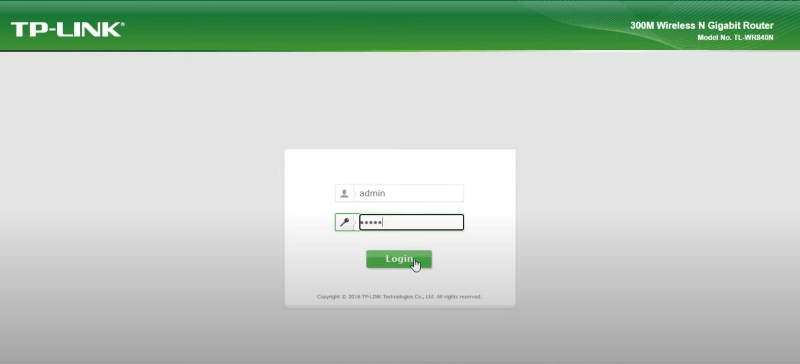
- Type the username and password in the login panel (default username and passwords are case-sensitive).
- Now, go to “Wireless” menu and select the “Wireless Security” option.
- Enter your new password in the “Wireless Password” field.

- Now, click on the save option.
Note: Wireless passwords must contain at least 8 characters.
How to change WiFi Password in D-Link Router
- Type your router address such as 192.168.1.1, 192.168.0.1, 192.168.2.1, or 10.0.1.1 in the web browser.
- Enter username is admin and password is admin or blank (leave it empty).

- Once logged in. Navigate to the Wireless Settings.
- Now, look for the field labeled “Password”, “Passphrase” or “Pre-Shared Key”
- Enter your new password. ( Should include special characters, upper case, and numbers for a strong password).
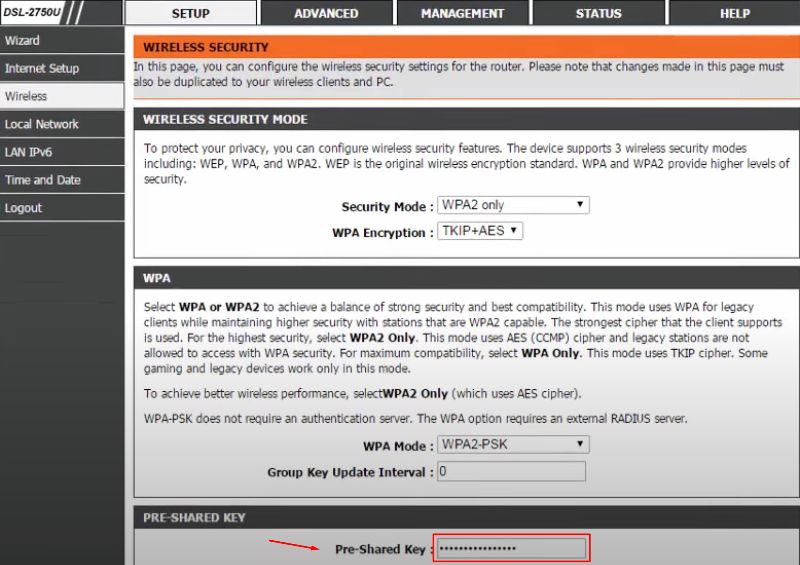
- Now save settings to apply changes.
- You can now connect to your wireless network using the new password.
How to change WiFi Password in NETGEAR Router
- To change your NETGEAR router password, open a web browser from your connected device with your router network.
- Type https://www.routerlogin.net/ or https://www.routerlogin.net/.
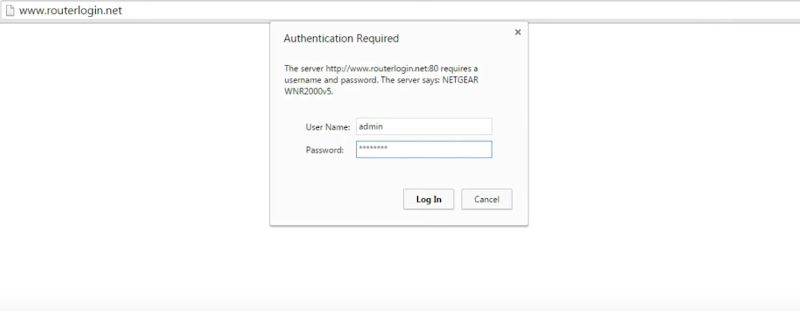
- A login panel will appear.
- Type your username and password. admin is the default username and password is default password.
- A dashboard will appear. Go to the Wireless option.
- Select Wireless Tab.
- Type your new password under the Security Option (WPA2-PSK) > Password (Network Key) field.
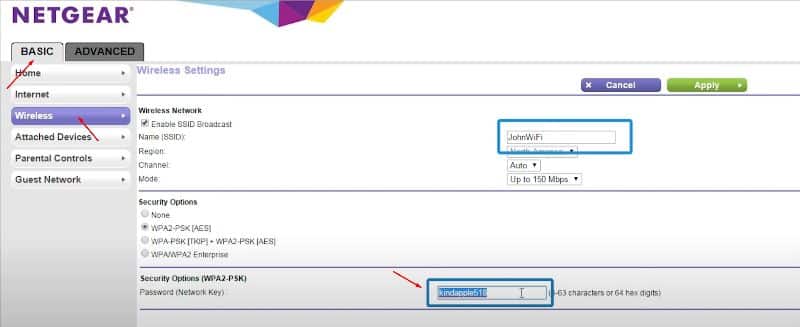
- Click Apply.
- After your settings have been applied. You need to reconnect your router with the new password.
How to change WiFi Password in Huawei Router
Note: You will find the default IP address, username, and password behind your router or in the manual.
- Make sure you are connected to the Router Wi-Fi with your device.
- Open a browser and type your default IP address. You will find it
- Now, type the default username and password to log in.
- Go to Advanced Configuration > WLAN.
- Now, enter your new password under WPA PreSharedKey field.
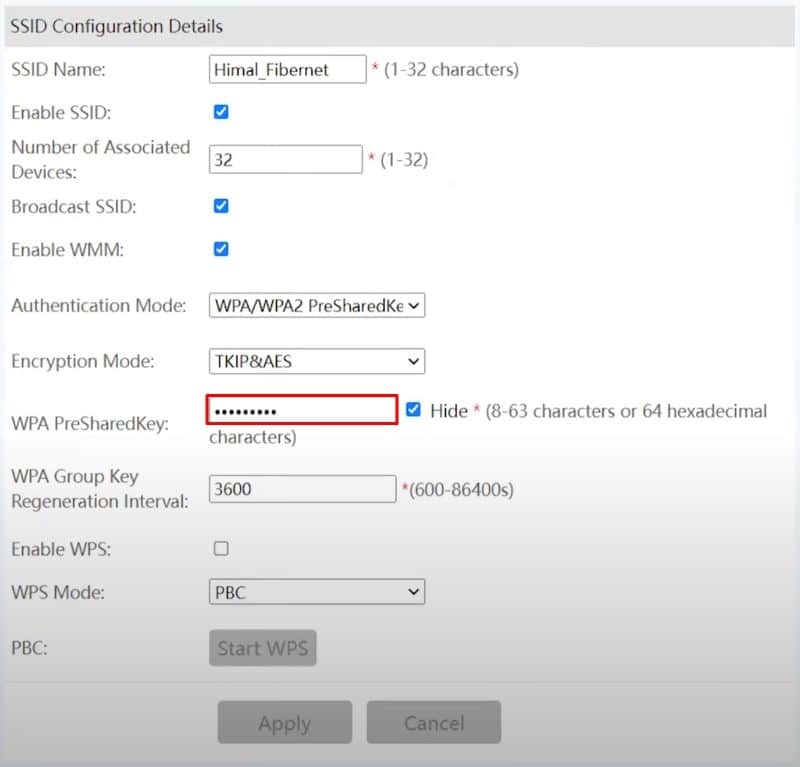
- Click on Apply to save changes.
How to change WiFi Password in Asus Router
- Open the browser and type the default IP address 192.168.0.1 or 192.168.1.1.
- Use the default username and password to login to the router admin dashboard.
- Under System Status > WPA-PSK key.
- Type your new password in the WPA-PSK key field.
- Click on Apply.
How to change WiFi Password in Xfinity Router
- Open https://my.xfinity.com/
- Type your username and password to login to your Xfinity account.
- Click on the services tab > manage internet.
- Now, under WiFi Network Details, click on edit beside the password field.
- Type your new password here and click on save.
Same way you could follow for the other brands to change the WiFi password.